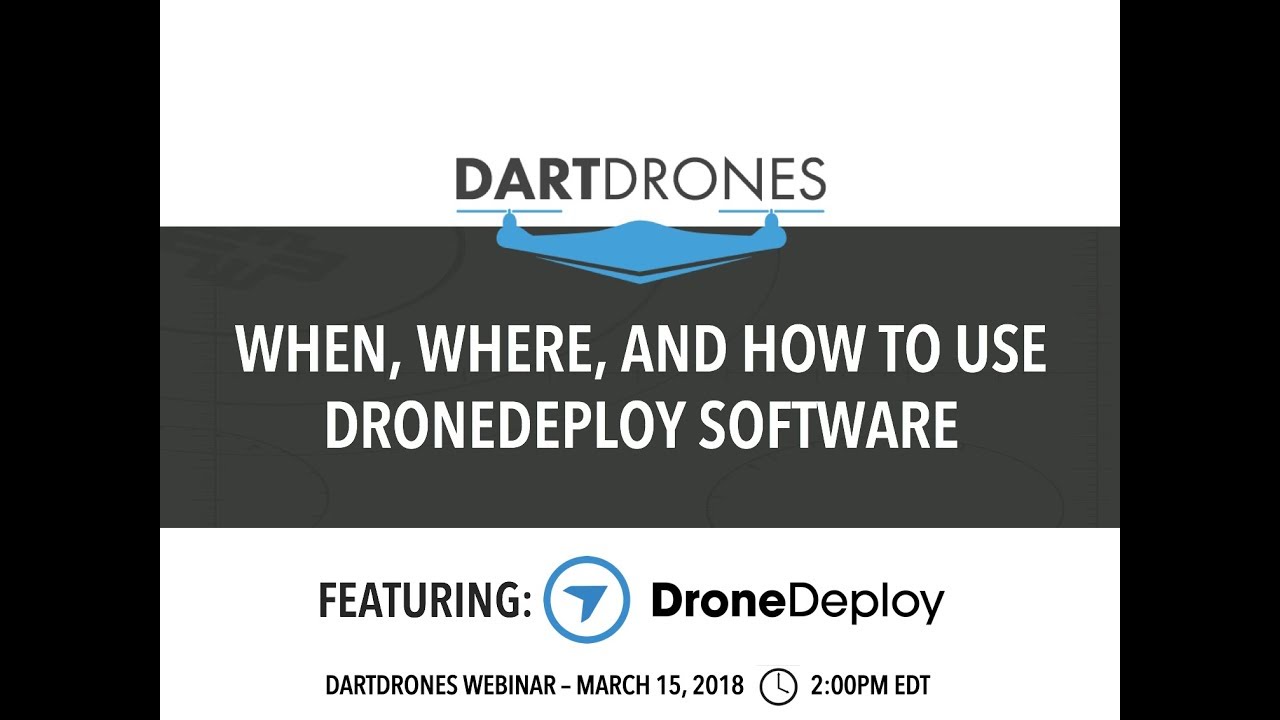How to use drone deploy – How to use DroneDeploy? This guide dives into mastering this powerful drone mapping software, from setting up your account and connecting your drone to planning flights, processing data, and sharing your results. We’ll cover everything from basic functionalities to advanced features, ensuring you’re ready to leverage DroneDeploy for professional-grade aerial data collection and analysis. Get ready to take your drone operations to the next level!
We’ll walk you through each step of the process, from choosing the right subscription plan to troubleshooting common issues. Whether you’re a seasoned drone pilot or just starting out, this comprehensive guide will equip you with the knowledge and skills to efficiently utilize DroneDeploy’s capabilities for various applications across diverse industries.
Getting Started with DroneDeploy
DroneDeploy simplifies drone data capture and analysis. This section guides you through the initial setup, from account creation to planning your first flight.
DroneDeploy Subscription Plans

DroneDeploy offers various subscription plans catering to different needs and budgets. These typically range from basic plans suitable for individual users with limited flight needs to enterprise-level plans offering advanced features and greater data storage capacity. Features often included are the number of projects allowed, data storage limits, access to advanced processing options, and support levels. Check the DroneDeploy website for the most up-to-date pricing and features of each plan.
Creating a DroneDeploy Account
- Visit the DroneDeploy website and click on “Sign Up”.
- Fill in the required information, including your email address and password.
- Check your email inbox for a verification link and click on it to activate your account.
Connecting Your Drone
Connecting your drone depends on the drone model. Generally, you’ll need to download the DroneDeploy mobile app and follow the in-app instructions to pair your drone with the app via Bluetooth or Wi-Fi. The app will guide you through the necessary steps, which usually involve enabling location services and granting the app the necessary permissions.
Setting Up a Flight Plan
- Open the DroneDeploy app and select “Create New Flight Plan”.
- Define the area of interest by drawing a polygon on the map or uploading a shapefile.
- Specify the desired altitude and camera settings (e.g., image overlap, camera angle).
- Review the flight plan summary and adjust settings as needed.
- Save the flight plan.
Planning and Executing Flights
Careful planning is crucial for successful drone operations. This section details best practices and checklists for ensuring safe and efficient flights.
Sample Flight Plan: Roof Inspection
For a roof inspection, you’d create a flight plan covering the entire roof area with sufficient overlap to ensure seamless image stitching. The altitude should be low enough to capture high-resolution images, but high enough to avoid obstacles. You’d select a nadir camera angle (pointing straight down) for optimal roof surface coverage. Consider wind conditions and plan for potential delays.
Pre-Flight Checks and Safety Procedures
- Check weather conditions (wind speed, visibility).
- Ensure sufficient battery charge.
- Inspect the drone for any damage.
- Verify GPS signal strength.
- Confirm flight plan parameters.
- Obtain necessary permissions for flying in the area (if required).
Importance of Proper Flight Planning, How to use drone deploy
Proper flight planning ensures data accuracy by optimizing image overlap and resolution. It also improves efficiency by minimizing flight time and reducing the need for re-flights due to errors.
Flight Plan Checklist
- Area of interest correctly defined.
- Altitude appropriate for the task.
- Camera settings optimized for image quality.
- Sufficient battery power.
- Weather conditions suitable for flight.
- All necessary permissions obtained.
Data Processing and Analysis
Once your flight is complete, DroneDeploy efficiently processes the data, providing various map types and analysis tools.
Uploading Flight Data
After completing your flight, the DroneDeploy app will automatically upload the captured images. Ensure a stable internet connection for a smooth upload process. The app will indicate the progress of the upload. Larger datasets may require more time to upload.
Processing Options
DroneDeploy offers various processing options, including different resolutions and orthomosaic creation. Higher resolution processing will result in more detailed maps but requires more processing time and storage space. Choose the option that best suits your needs and project requirements.
Map Types and Visualization Tools
DroneDeploy provides different map types, such as orthomosaics, 3D models, and point clouds. Visualization tools allow for easy navigation and analysis of the data. These tools include measurement tools, annotations, and the ability to overlay other data layers.
Measuring Distances, Areas, and Volumes
DroneDeploy’s measurement tools allow for accurate measurement of distances, areas, and volumes directly on the processed map. This eliminates the need for manual calculations.
| Measurement Type | Example Value | Units | Accuracy Notes |
|---|---|---|---|
| Distance | 150 ft | Feet | Accuracy depends on image resolution and ground sampling distance. |
| Area | 2500 sq ft | Square Feet | Accuracy is influenced by image overlap and processing parameters. |
| Volume | 500 cu yd | Cubic Yards | Volume measurements require additional data or assumptions, such as material density. |
Sharing and Collaboration

DroneDeploy facilitates seamless sharing and collaboration on projects, enabling efficient teamwork and client communication.
Sharing Processed Data and Reports
Processed data and reports can be shared via email, direct links, or by exporting data in various formats. You can control access permissions, allowing you to share data selectively with clients or collaborators.
Collaboration Features
DroneDeploy allows multiple users to access and work on the same project simultaneously. This collaborative environment streamlines workflows and facilitates efficient teamwork.
Generating Reports
DroneDeploy allows generating various reports in different formats, including PDFs and CSV files. These reports can include maps, measurements, and other relevant project information.
Exporting Data
Data can be exported in various formats, such as GeoTIFFs, shapefiles, and point clouds, for use in other GIS software or applications.
Advanced DroneDeploy Features
DroneDeploy offers a range of advanced features to enhance data analysis and project capabilities.
Advanced Feature Overview
DroneDeploy’s advanced features include 3D modeling for creating realistic representations of sites, thermal imaging integration for detecting temperature variations, and time-lapse creation for visualizing changes over time. These tools provide a deeper level of insight into the collected data.
Getting started with drone mapping? First, you’ll want to plan your flight path carefully. Then, check out this awesome tutorial on how to use DroneDeploy to master the software. Understanding the software’s features is key to creating accurate and efficient drone surveys; from flight planning to data processing, mastering how to use DroneDeploy will significantly improve your workflow.
Camera Types and Suitability
Different camera types, such as RGB, multispectral, and thermal cameras, are suitable for different applications. RGB cameras are suitable for general visual inspections, while multispectral cameras are used for vegetation analysis and thermal cameras for detecting temperature anomalies.
Feature Comparison
The choice of DroneDeploy features depends on the specific project needs. For instance, 3D modeling is ideal for construction projects, while thermal imaging is crucial for infrastructure inspections. Understanding the capabilities of each feature is vital for selecting the right tools for your project.
| Feature Category | Feature | Description | Use Case |
|---|---|---|---|
| Flight Planning | Automated Flight Paths | Automatically generates efficient flight paths. | Large area surveys |
| Data Processing | Orthomosaic Creation | Generates a seamless, georeferenced image mosaic. | Site mapping |
| Reporting | PDF Report Generation | Creates professional reports with maps and measurements. | Client presentations |
| Advanced Features | 3D Modeling | Creates 3D models from drone imagery. | Volume calculations |
Troubleshooting Common Issues
This section addresses common problems encountered when using DroneDeploy and provides solutions.
Common Errors and Solutions
- Connectivity Issues: Check your internet connection and ensure your drone is properly connected to the app. Restart the app and your drone if necessary.
- Processing Errors: Ensure sufficient processing credits are available. Review the error messages provided by DroneDeploy for specific guidance.
- Data Upload Problems: Verify sufficient storage space and a stable internet connection. Try uploading the data in smaller batches if necessary.
Error Message Examples
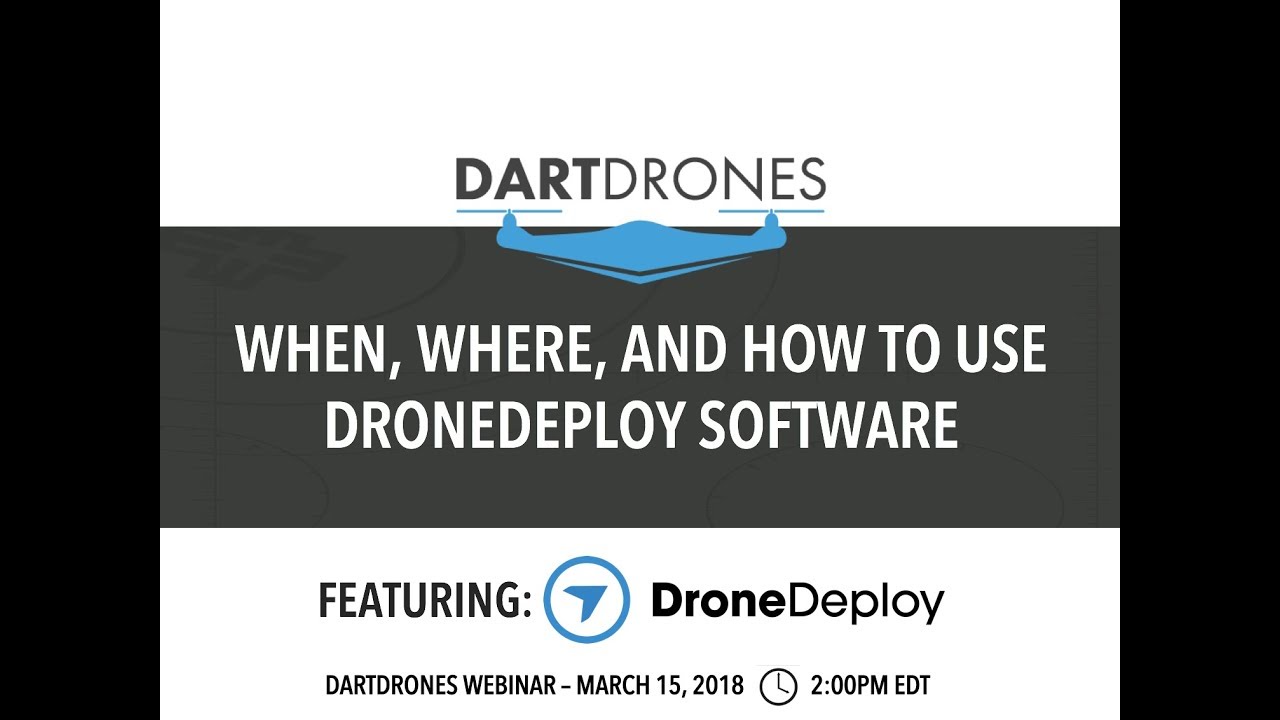
- “Insufficient Processing Credits”: Purchase additional processing credits.
- “Network Error”: Check your internet connection.
- “Drone Connection Lost”: Restart your drone and the app.
Best Practices for Preventing Issues
- Always check weather conditions before flying.
- Ensure sufficient battery charge.
- Regularly update the DroneDeploy app and drone firmware.
- Maintain a stable internet connection during data upload.
DroneDeploy Use Cases: How To Use Drone Deploy
DroneDeploy finds application across various industries, revolutionizing data collection and analysis.
Industry Applications
DroneDeploy is used extensively in agriculture for precision farming, in construction for site monitoring and progress tracking, and in mining for surveying and resource management. Other applications include infrastructure inspection, insurance claims assessment, and emergency response.
Case Study: Construction Site Monitoring
A construction company used DroneDeploy to monitor the progress of a large-scale building project. Regular flights provided high-resolution imagery, enabling efficient progress tracking, identification of potential issues, and accurate volume calculations. This led to improved project management, cost savings, and timely completion.
Benefits Compared to Traditional Methods
DroneDeploy offers significant advantages over traditional methods. It provides faster data acquisition, higher resolution imagery, improved accuracy, and reduced costs compared to manual surveying techniques.
Industries Benefiting from DroneDeploy
- Agriculture: Crop monitoring, yield estimation, irrigation management.
- Construction: Site surveying, progress tracking, volume calculations.
- Mining: Resource exploration, stockpile measurement, safety inspections.
- Infrastructure Inspection: Bridge inspections, power line monitoring, pipeline surveys.
Mastering DroneDeploy unlocks a world of possibilities for efficient and accurate data acquisition. From initial setup to advanced analysis and reporting, this guide has provided a clear path to confidently using this powerful tool. Remember to practice safe flight procedures, explore the advanced features, and stay updated on the latest DroneDeploy functionalities. Happy flying!
FAQ Corner
What types of drones are compatible with DroneDeploy?
DroneDeploy supports a wide range of drones, including DJI, 3DR, and many others. Check their compatibility list for the most up-to-date information.
How much does DroneDeploy cost?
DroneDeploy offers various subscription plans catering to different needs and budgets. Check their website for the latest pricing details.
Getting started with DroneDeploy is easier than you think! First, you’ll want to create an account and familiarize yourself with the interface. Then, check out this awesome tutorial on how to use DroneDeploy to learn about flight planning and data processing. After completing the tutorial, you’ll be ready to fly your drone and analyze your results using DroneDeploy’s powerful tools.
It’s a great way to streamline your workflow!
Can I use DroneDeploy offline?
No, an internet connection is generally required for most DroneDeploy functions, including flight planning, data processing, and uploading.
What kind of data can I export from DroneDeploy?
You can export data in various formats, including orthomosaics, point clouds, 3D models, and reports (PDF, CSV, etc.).